Connect to the e-reader via SSH
In KOReader, open the top bar, switch to Settings -> Network -> SSH Server, enable the Login without password option, and start the SSH server.
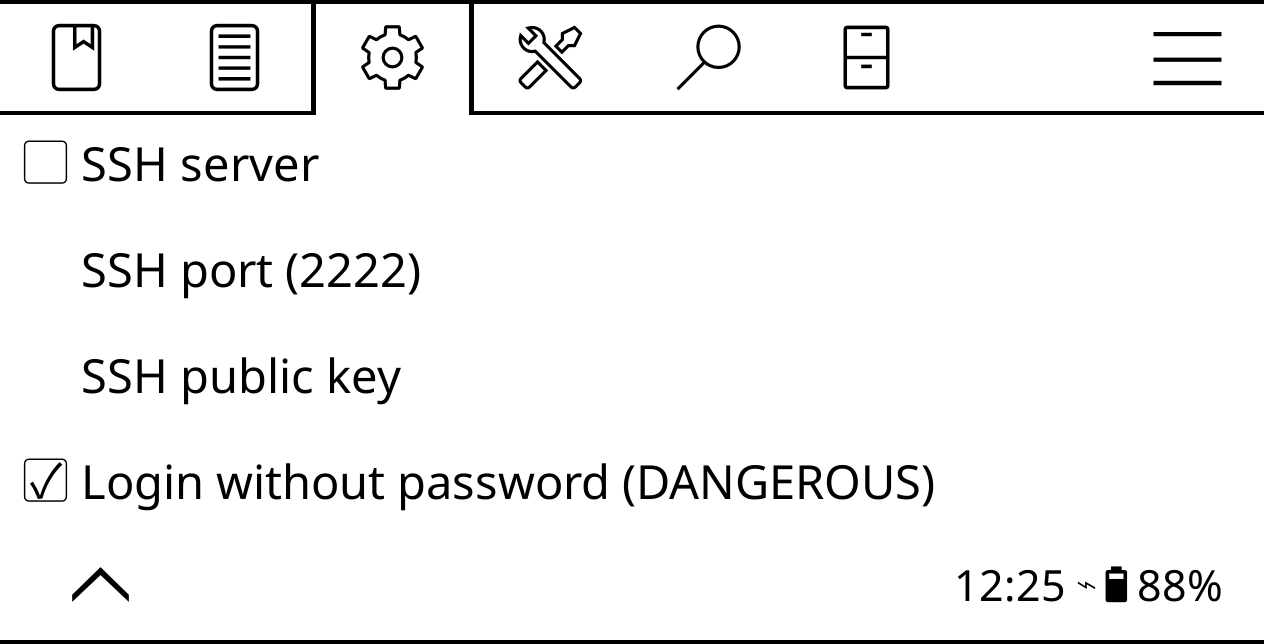
Once the SSH server is running, KOReader displays a dialog with connection information. Note the IP address of the e-reader. Using a machine on the same network, establish an SSH connection to the e-reader using the following command (replace 127.0.0.1 with the actual IP address of the e-reader):
1 | |
Using this feature, you can quickly push books to the e-reader wirelessly and without using any additional tools or applications. On most Linux distributions the default file browser can handle the SSH and SFTP protocols. So you can access the e-reader's storage by specifying its address in the location bar of the file browser. For example, ssh://root@127.0.0.1:2222.
Add an authorized SSH key
The easiest way to connect to KOReader via SSH is to enable the Login without password option. The easiest approach is also the least secure one, as anyone on the same network can get root access to the e-reader. So it's a good idea to allow SSH access only to authorized devices. To do this, you need to generate an SSH key pair on the device you want to connect from to your e-reader.
To generate an SSH key pair on a Linux machine, run the ssh-keygen command in the terminal. Follow the prompts, but skip specifying a passphrase. Run the cat .ssh/*.pub command and copy the key.
Connect the e-reader to the machine and create the authorized_keys file in the koreader/settings/SSH directory. Open the file for editing, paste the copied key in it, and save the changes. From now on, you don't have to enter a password when you connect to the e-reader from the authorized machine.
Created: April 25, 2022